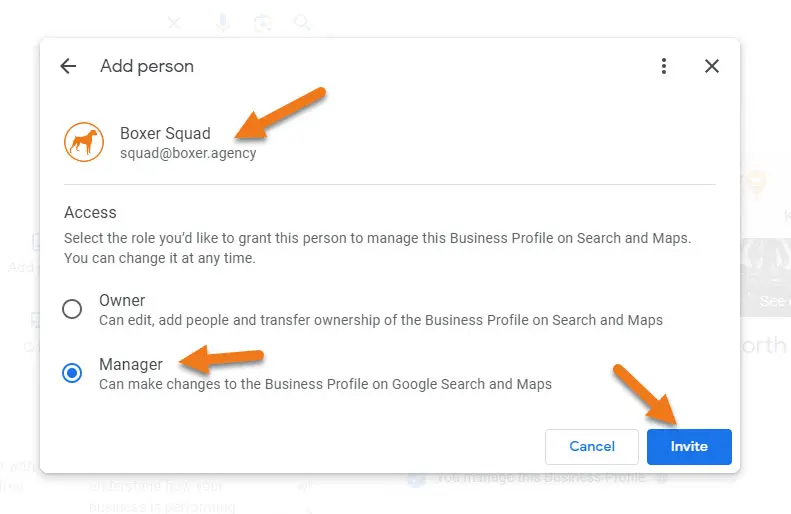Table of Contents
Introduction
In today’s interconnected digital sphere, access sharing across various platforms is a necessity. Be it for collaborative projects, team management, or personal interactions, understanding the nuances of sharing access securely and effectively is crucial. Welcome to our comprehensive guide, “Mastering Access Sharing Across Key Platforms,” designed to equip you with the expertise needed to navigate and optimize access sharing seamlessly.
Understanding the Significance
Sharing access, when done right, ensures data security, maintains integrity, and fosters collaboration. However, mishandling access sharing can lead to data breaches, misuse of information, and potential legal implications. Therefore, adhering to the correct practices becomes essential.
How to add admin user in WordPress
- 1. To add administrator to WordPress please login to your WordPress website.
After login you will in your ‘Dashboard’
- 2. Click on “Users”
On the left-hand side menu, click on ‘Users’
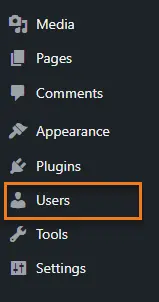
- 3. Click "Add New
At the top, click the “Add New” button.
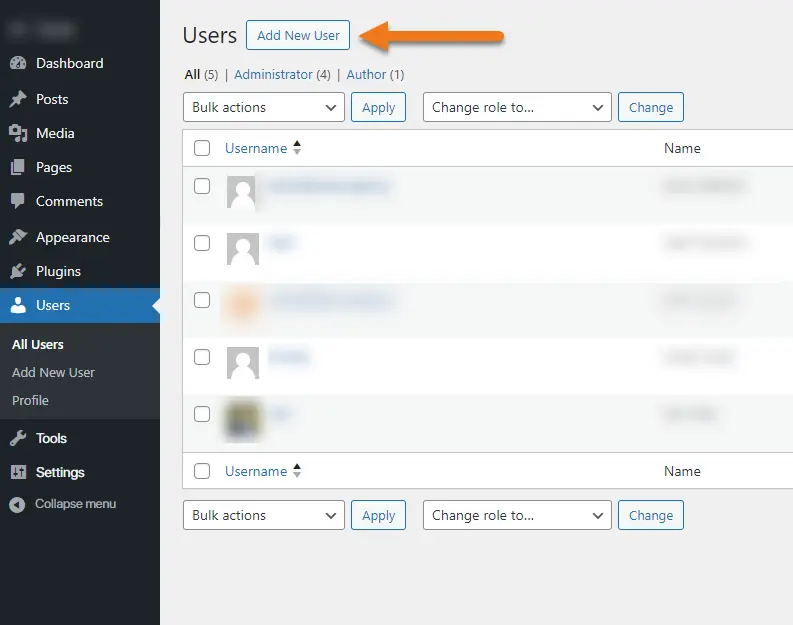
- 4. Fill out the form and set the role to Administrator.
Please use squad@boxer.agency in the Email box.
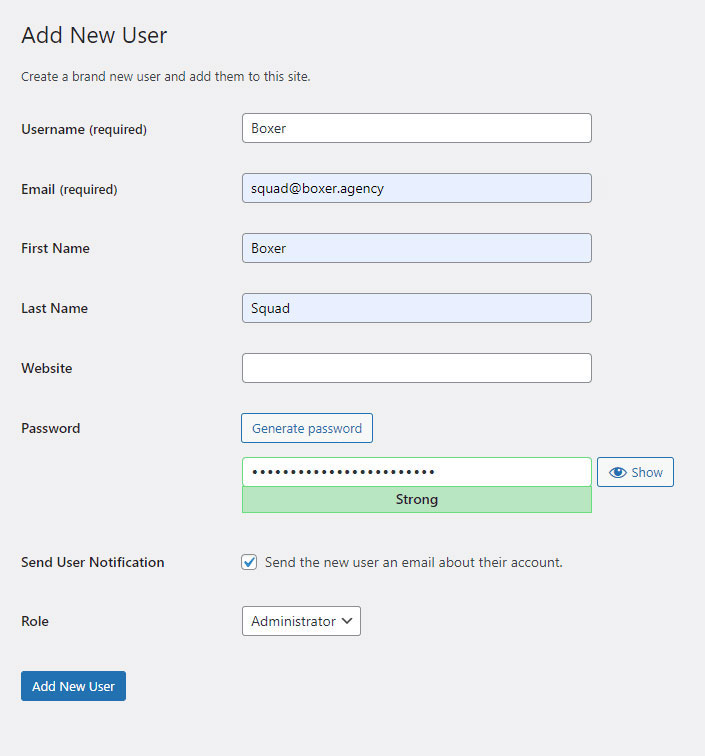
How to Share MailChimp Account Access
To grant account access to a new user, follow these steps.
- 1. Click the profile icon at top right corner, then click Account & billing.
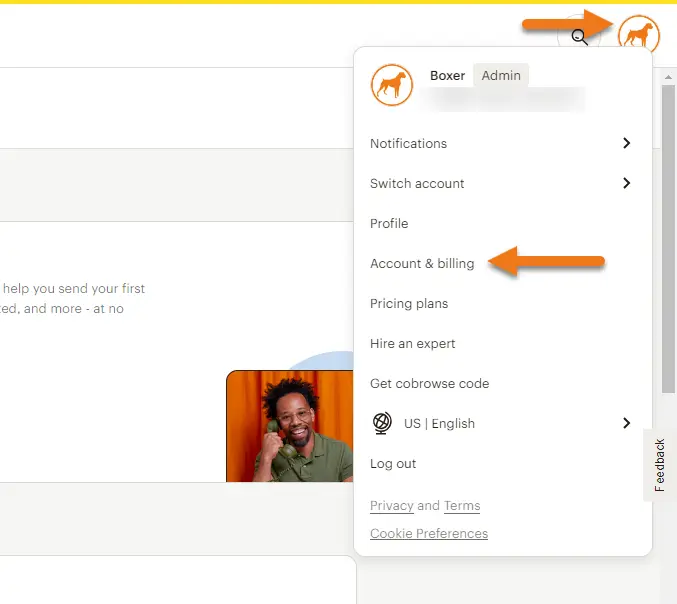
- 2. Click the Settings drop-down, then click Users.
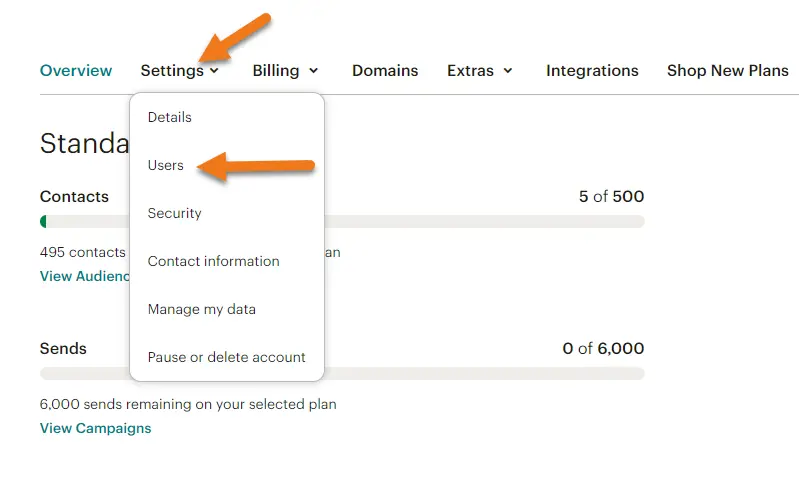
- 3. Click "Invite A User"
- 4. Enter the email address "squad@boxer.agency", from the "User type" choose Admin.
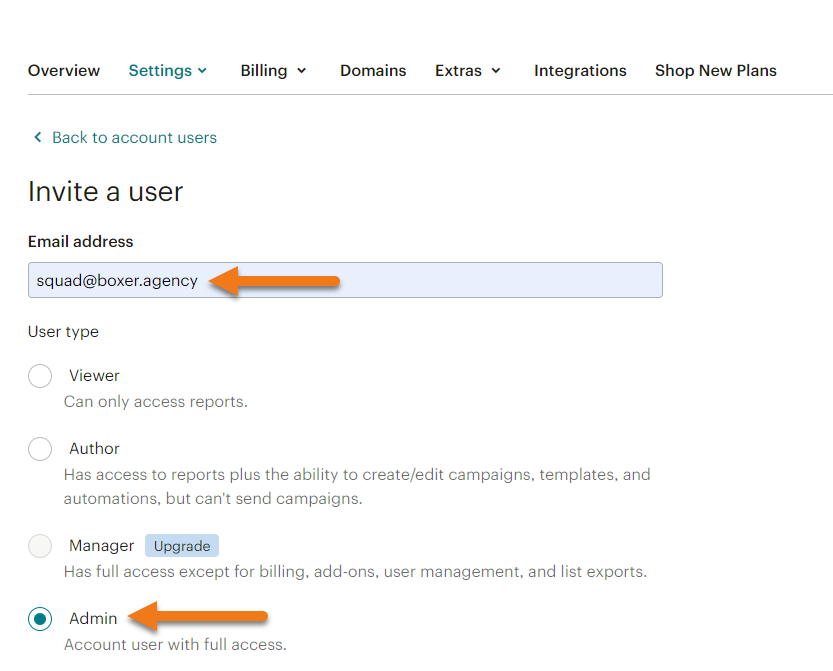
- 5. Click "Send Invite" button
How to Share Squarespace Account Access
- 1. Login to your Squarespace account
- 2. Choose the ‘Permissions’ from the three dots (...) next to the website you want to share
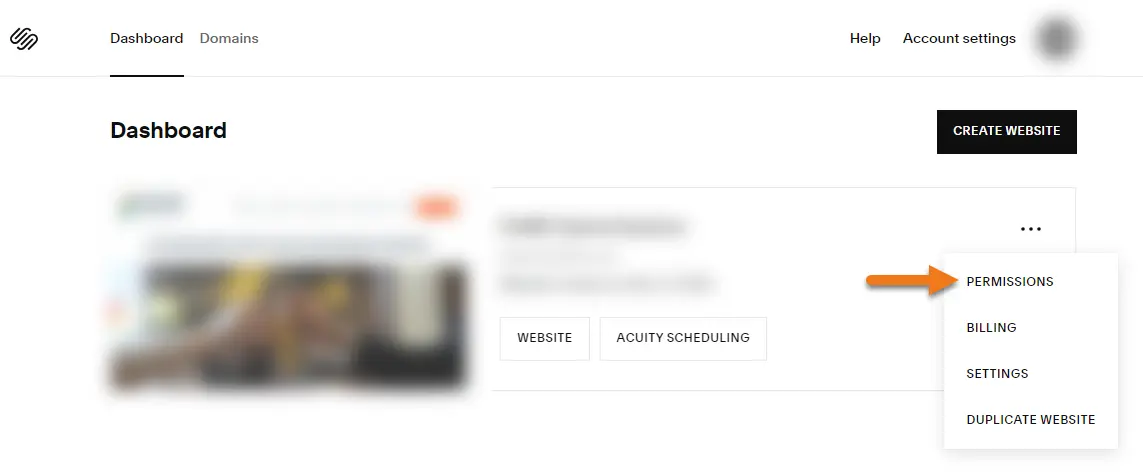
- 3. From the next screen click on "Invite Contributor" button
- 4. Enter the name "Boxer Squad", email address "squad@boxer.agency" and click on toggle button next to "Administrator"
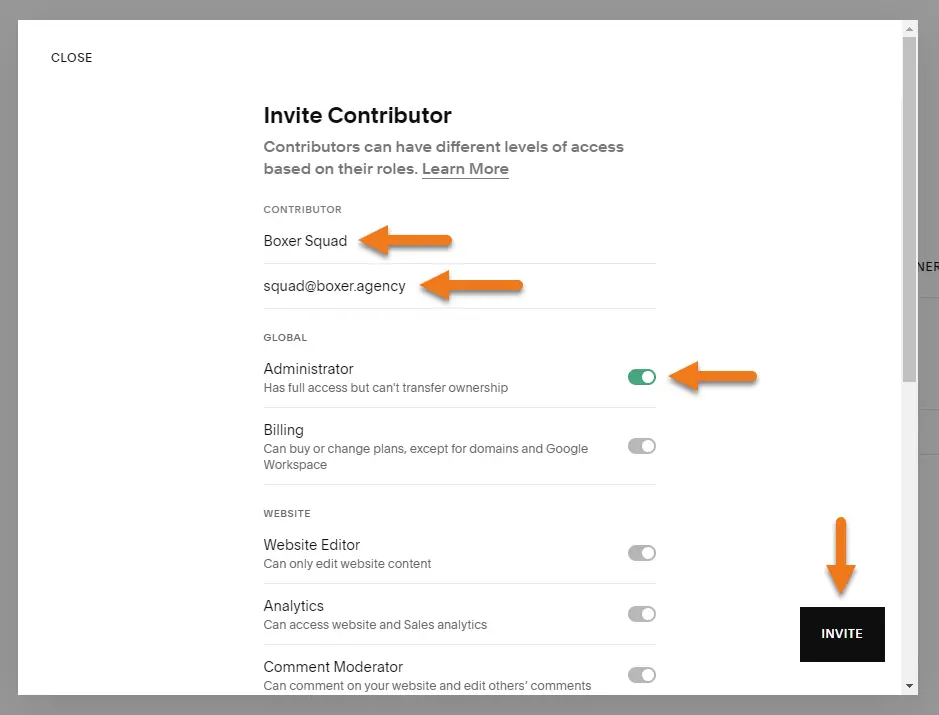
- 6. Click "Invite" button
How to Delegate GoDaddy Access
- 1. Login to your GoDaddy account
- 2. Go to Delegate Access page. You might be prompted to sign in.
- 3. From the right side of the page under ‘People who can access my account’ choose "+ Invite to Access"
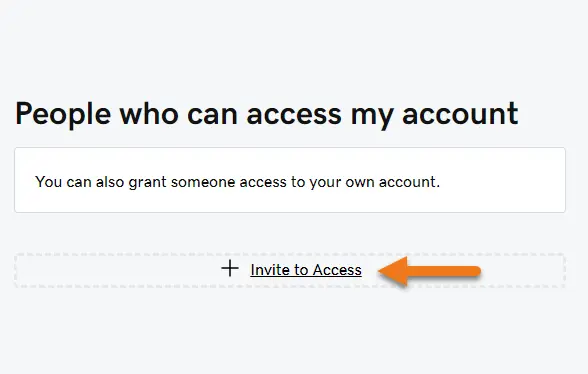
- 4. Enter the name "Boxer Squad", email address "squad@boxer.agency" and choose "Products, Domains, & Purchase" under the heading Access level requested
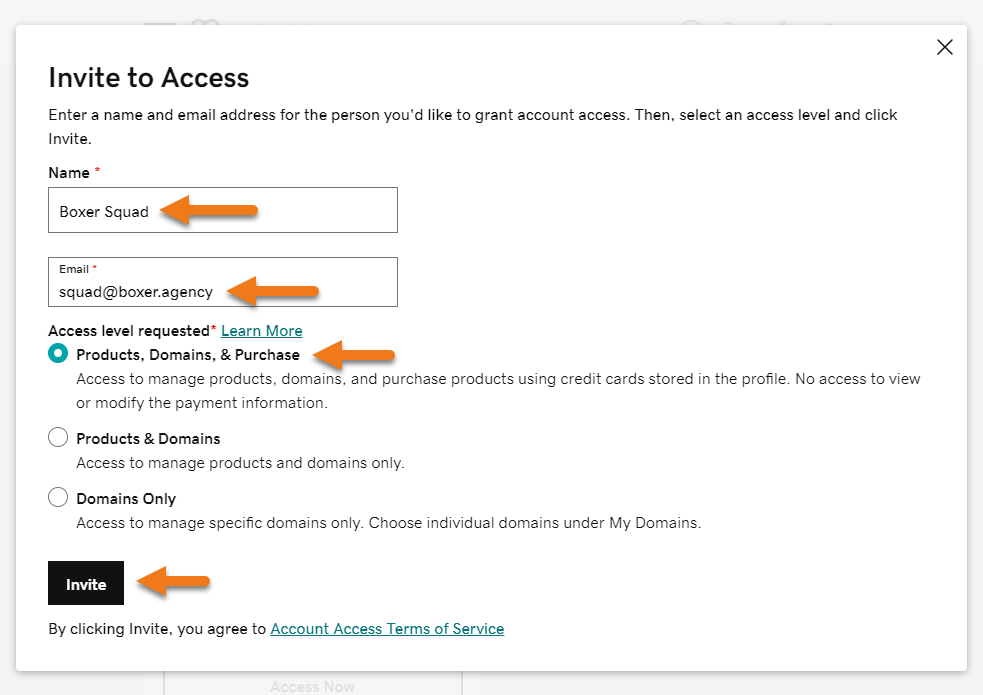
- 5. Click "Invite" button
How to Share Access to Google Analytics 4
- 1. Go to analytics.google.com
- 2. Click Admin
Move your mouse to left side menu, click on ‘Admin’ at the bottom left corner.
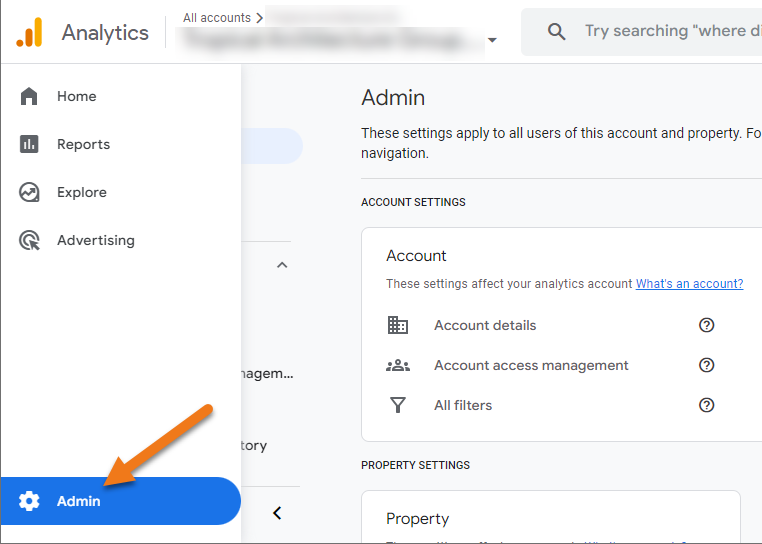
- 3. Select Account Access Management
Under the account settings, click on “Account access management”
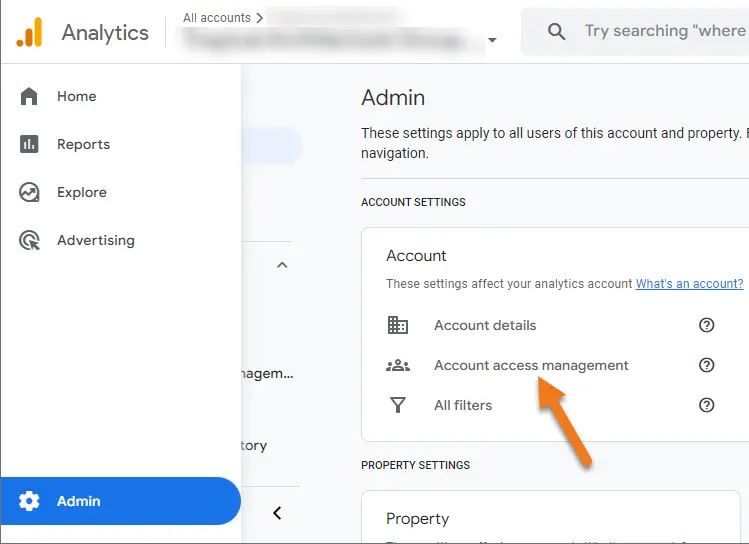
- 4. Click the blue + symbol
At the top right corner, click the big blue + symbol
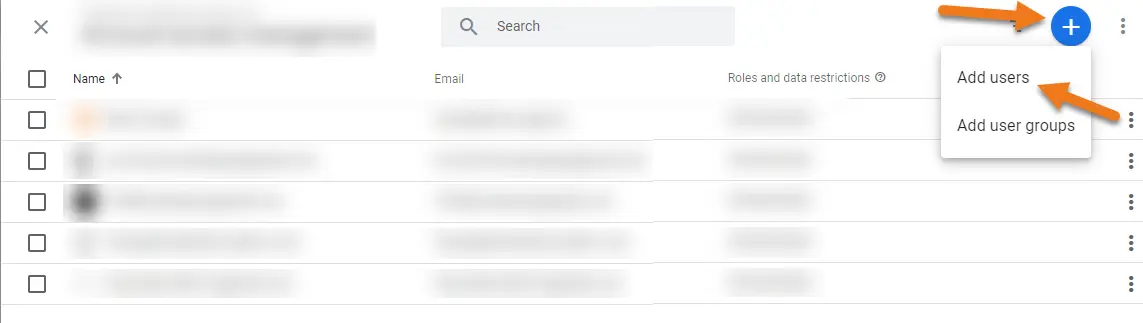
- 5. Select Add Users
From the dropdown menu choose “Add Users”
- 6. Enter the email address of the user
Enter squad@boxer.agency in the email address box.
- 7. Select Administrator for full access
From the “Direct roles and data restrictions” section, select “Administrator”
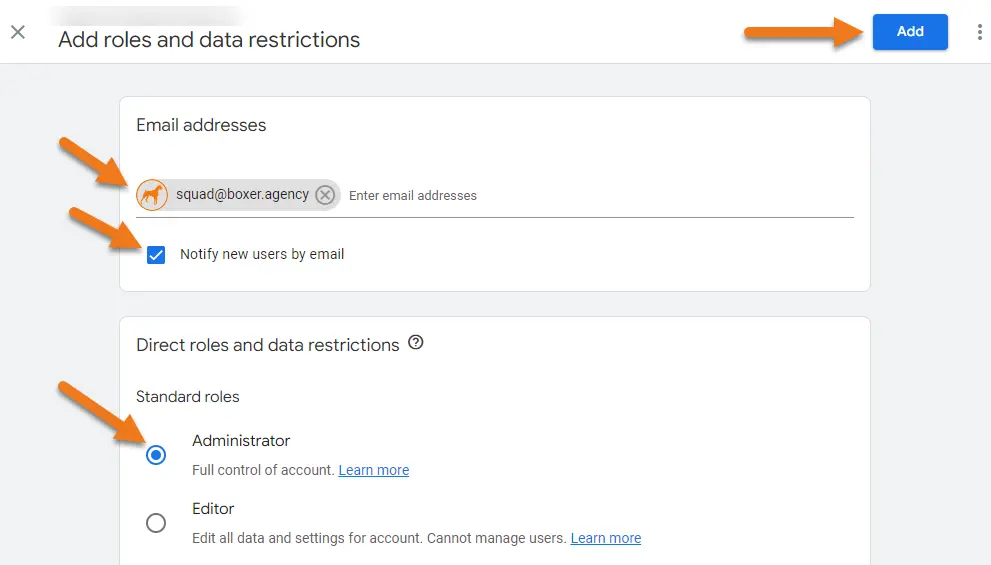
- 8. Click Add
Top right corner click on Add button to complete the process.
How to add user to Google Search Console
- 1. Navigate to https://search.google.com/search-console/ in your browse
- 2. Select Settings
From left side menu, click on “Settings”
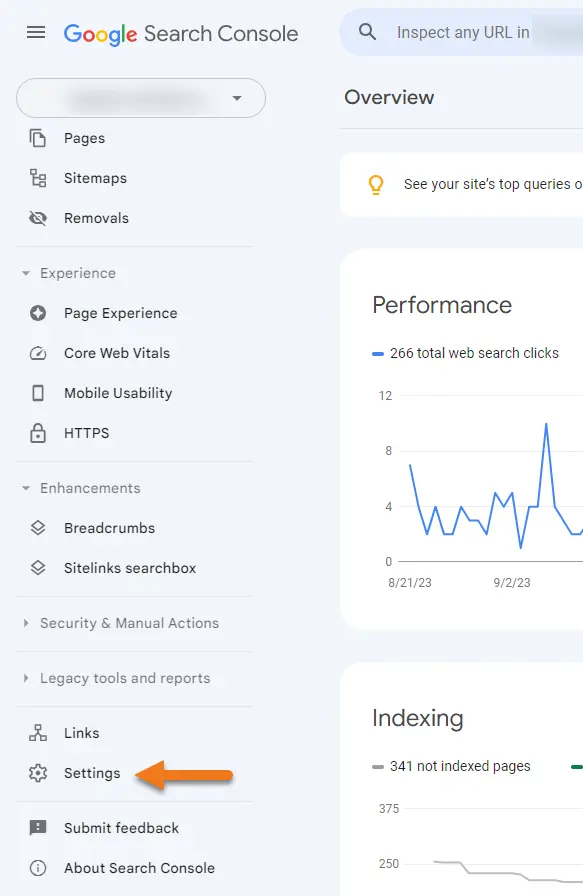
- 3. Select Users and permissions
From the General settings, click on “Users and permissions”
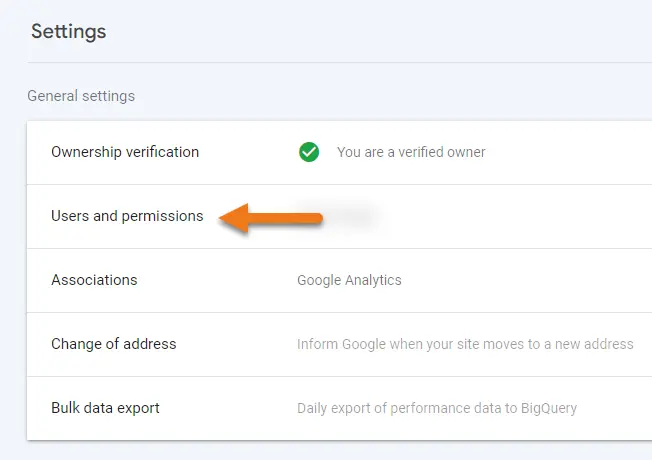
- 4. Click the blue “Add User” button
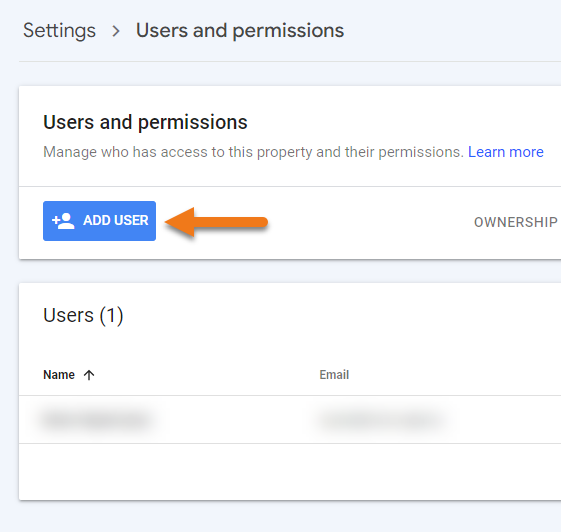
- 5. Add User
Enter the email address squad@boxer.agency in the email address field Make sure permission is set to “Full”
- 6. Click Add button to complete the process.
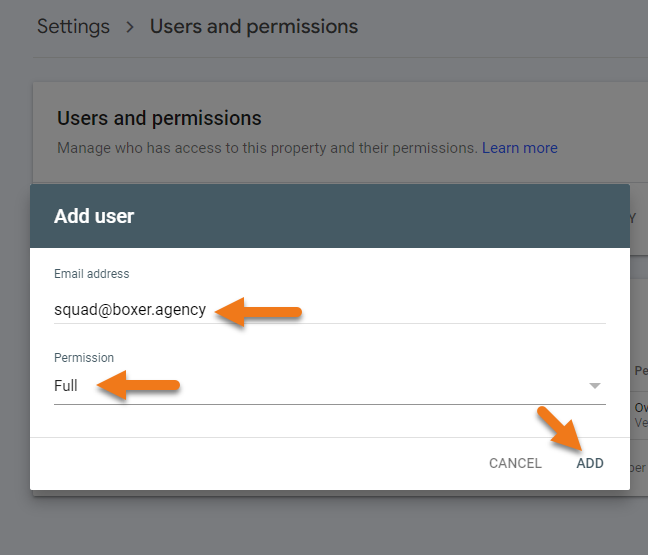
Grant access to Google My Business
- 1. Go to your Business Profile.
- a. Try any of these methods to find your profile.
- i. On Google Search, search for ‘my business’
- ii. On Google Search or Maps, search for your business’s name and city.
- 2. Click Menu and then Business Profile settings and then People and access.
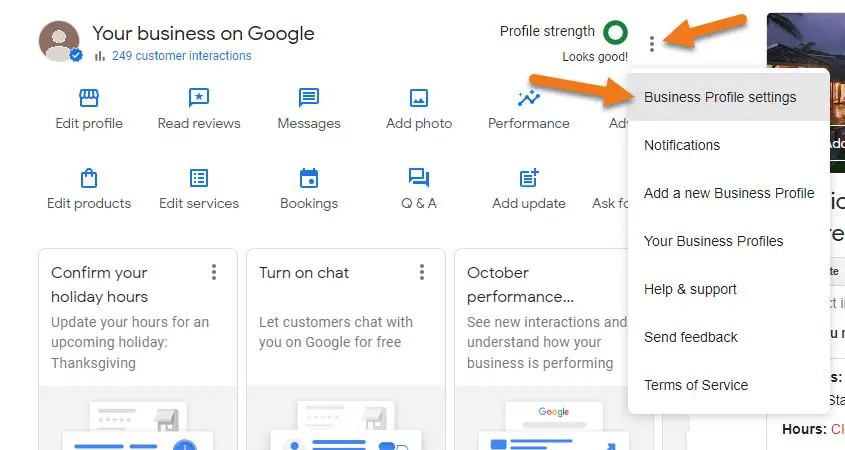
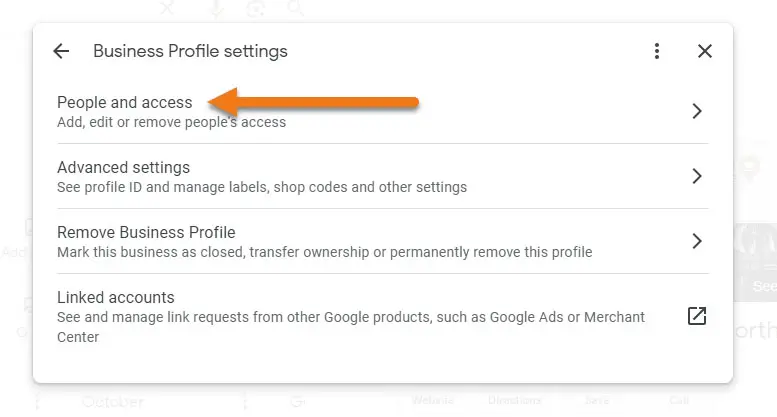
- 3. At the top left, click +Add user button.
- 4. Enter the email address “squad@boxer.agency”
- 5. Under Access, choose “Manager”.
- 6. Click Invite.